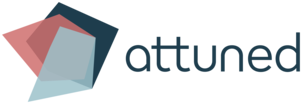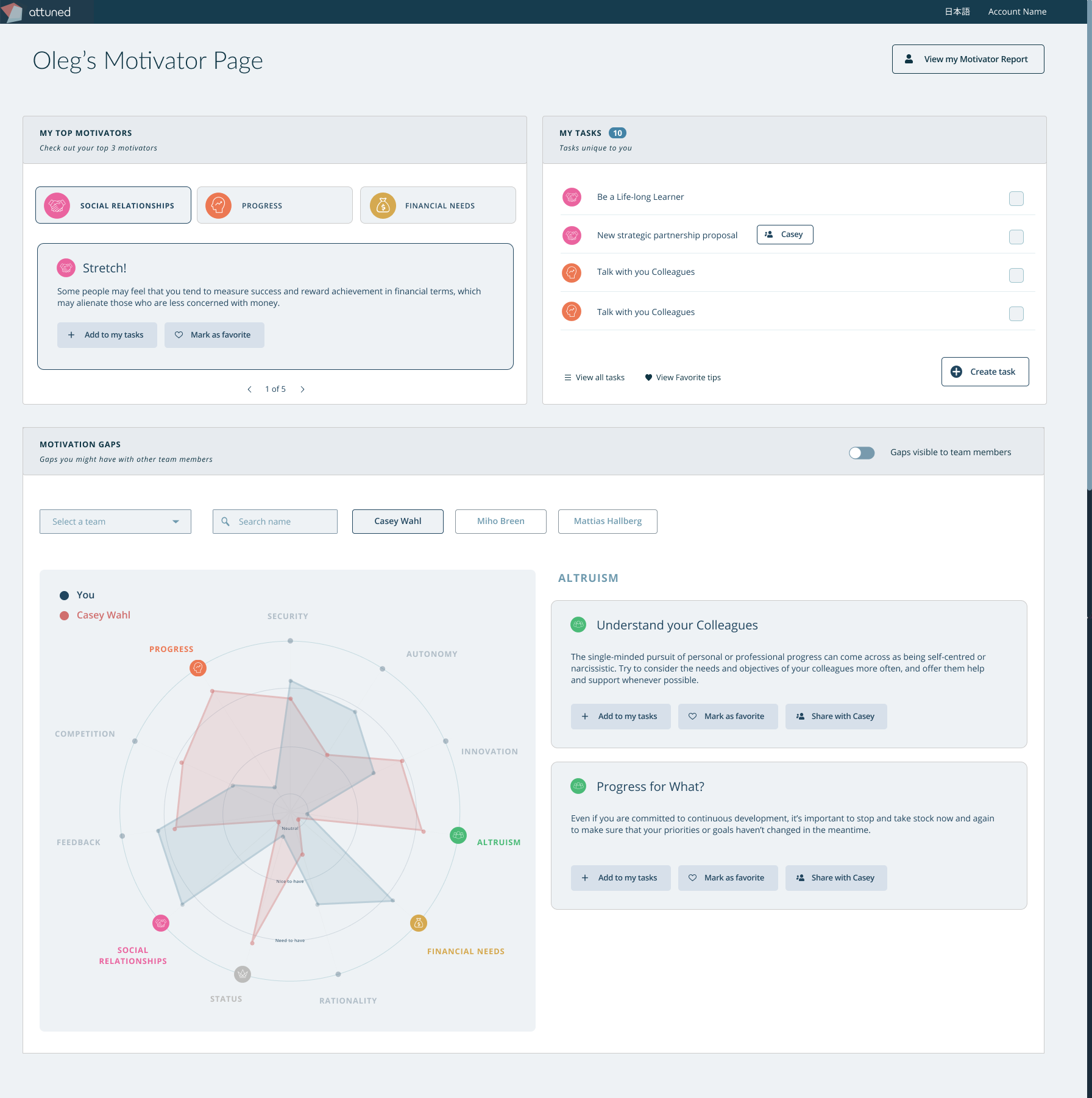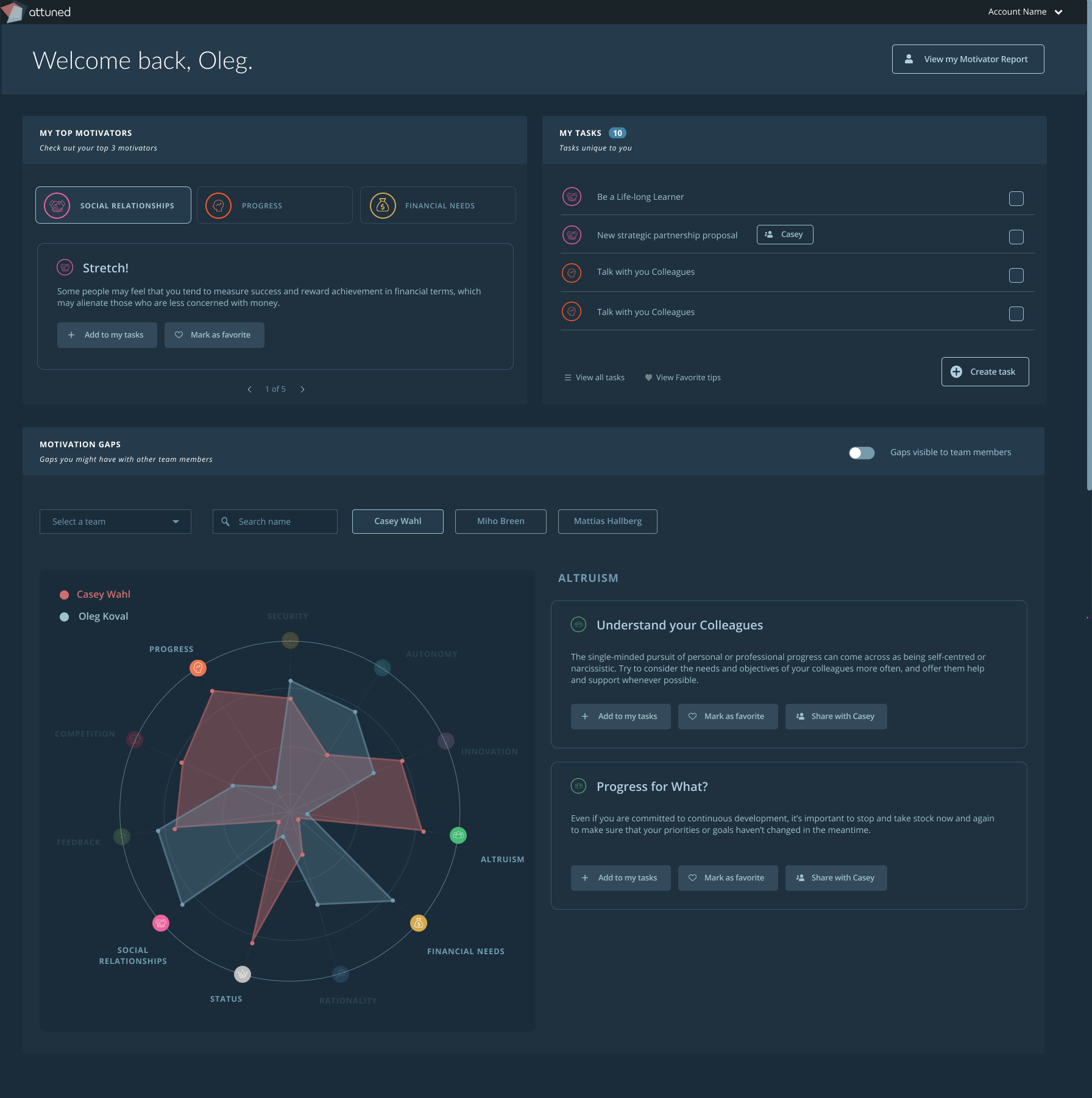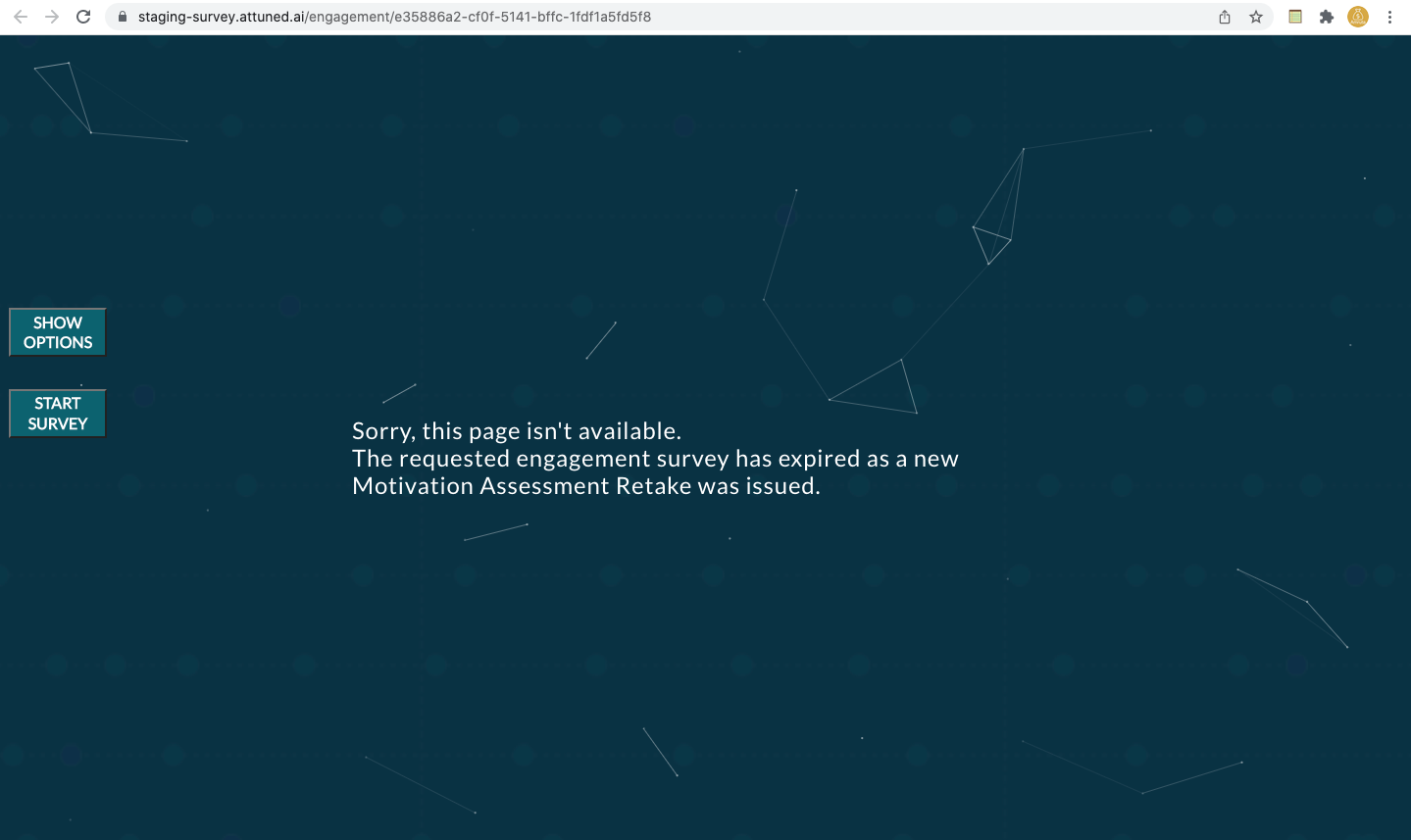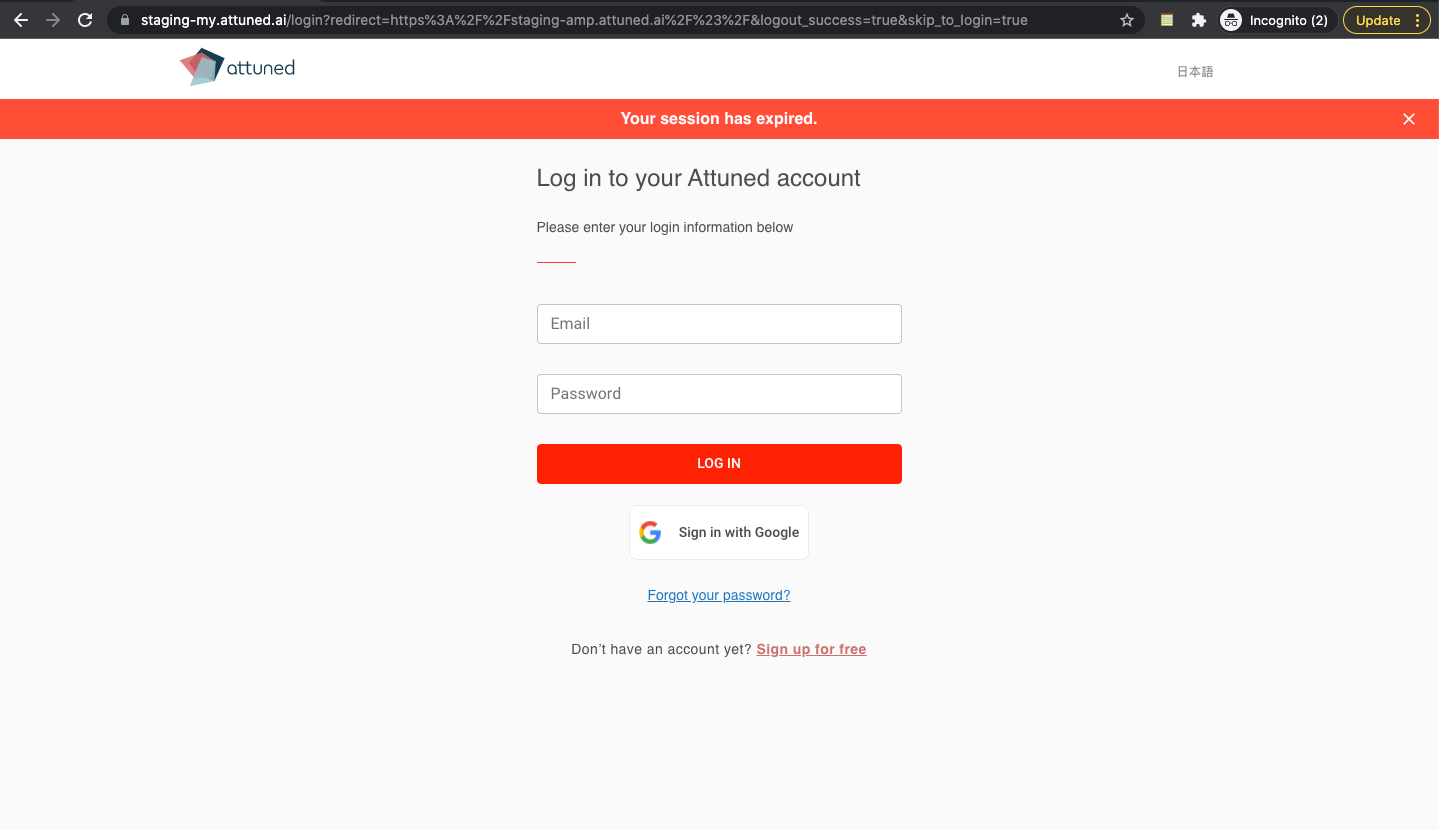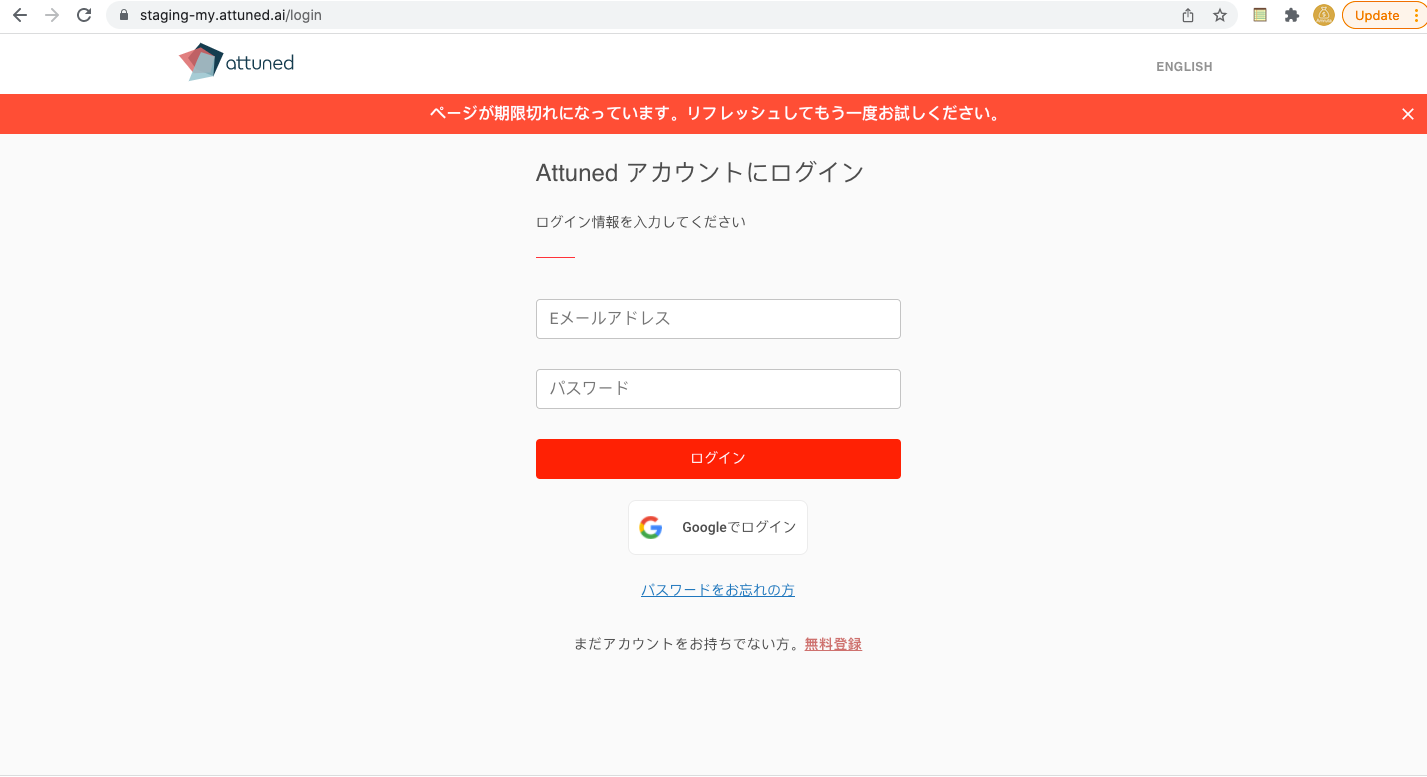Coming soon: My Motivators page
Why?
The My Motivators page is a new interface that gives Team Members access to a wide range of extra features. This page will help improve:
Self-awareness of Motivators
Mutual awareness of Motivators within a team
Mutual understanding and relationship-building
The details:
With the My Motivators page, Team Members will be able to access the following features:
YOUR MOTIVATORS
Team Members will be able to see their top three Motivators as well as a link to view their Motivation Assessment Report.
Team Members can click on their top Motivators to read actionable tips related to each Motivator.
MOTIVATION GAPS
Motivation Gaps are displayed as a spiral chart according to the Team Member selected.
Users can search and view the Motivation Gaps they have with any fellow Team Members that have an active account.
If the Team Member is part of more than one Team, they can select which Team they want to view from a drop-down menu.
MOTIVATION TIPS
The Motivator selected in the Motivation Gaps section is displayed at the top of the screen.
The tips displayed update based on the selected Team, Team Members, and Motivators.
Actionable tips can be added to the Task Manager at the push of a button, and can also be shared with the selected Team Member.
Once the user adds a tip to their tasks, that tip disappears from the Motivation Tips section.
Users can like the tips that they find are most relevant to them and delete any tips they don’t need.
YOUR TASKS
Each Team Member can see the total number of tasks they are currently working on.
These tasks are updated based on the actionable tips added as well as any tasks manually created.
Team Members can check off tasks to mark them as done.
Users can access a numbered summary of all previously completed and deleted tasks by clicking ‘View All Tasks’.
Users can also access all previously liked tips by clicking ‘Favorite Tips’.
CREATE A TASK / EDIT A TASK
Users can create a task manually, after which a pop-up window opens.
From a drop-down menu, the user can select the Motivator and the objective of the newly created task.
Once the task description has been written, the new task is added to the ‘Your Tasks’ list.
VISIBILITY
Users can turn their Motivators Visibility on and off, allowing them to hide their Motivators and Gaps from all Team Members in the organization.
If a user chooses to turn their Visibility off:
A pop-up window opens, asking the user to confirm whether they want to turn off their Visibility.
The user will then see empty panels for Motivation Gaps and Motivation Tips.
The user will also be unable to select a Team or search for a Team Member.
Any shared actionable tips will be deleted from the Task section.
If the user turns their Visibility on again after previously turning it off:
The Motivation Gaps and the Motivation Tips will reset.
All shared tips will be restored back to the Motivation Tips section and the user will have to add them to the Task section again.
Error message added for deleted Engagement Surveys
Why?
When a Motivation Assessment Retake is initiated, any existing incomplete Engagement Surveys for the given respondent are deleted.
This created a problem: Deleting the survey means the link previously sent out for the Engagement Survey no longer works and results in a ‘404 not found’-type error. Some users have been confused by this as there is no corresponding error message.
The details:
We have added a corresponding error message with an explanation. The error messages for English, Japanese, and Spanish are as follows:
ENGLISH: Sorry, This page isn’t available. The requested Engagement Survey has expired as a new Motivation Assessment Retake was issued.
JAPANESE: ページを表示できません。モチ ベーションアセスメント再受検案内が送 信されたため、このエンゲージメント サーベイの有効期限が切れました。
SPANISH: Lo sentimos, esta página no está disponible. La encuesta de compromiso solicitada ha caducado ya que se ha emitido una nueva Evaluación de Retoma de Motivación.
Session-timeout-related issues fixed and a “Session Expired” message added
Why?
Premature session timeout issues had been reported by internal teams.
During these timeouts, the web session was logged out and the user was redirected to the Login screen without any explanation.
The details:
Now, whenever a session times out, the user gets a message indicating that their session has expired.
Session timeout is currently set at 24 hours, after which users get a “Your session has expired” message and are redirected to the Login screen.